
How to create Group Portfolios
When creating multiple portfolios in the Portfolio Tracker, you may find it difficult to keep track of all of them. You may have created multiple equity portfolios or have separate mutual fund portfolios and a gold ETF portfolio as well.
In order to help you organize your portfolios, the Portfolio Tracker has a feature that allows you to create Group Portfolios. You can group similar portfolios into one group. For e.g. you can create a group portfolio for all your equity portfolios and separate your mutual fund portfolios in another group.
Follow the steps given below to create a Group Portfolio:
Step 1
Log in to your Portfolio Tracker account.
After logging in to the Portfolio Tracker with your username and password, you can go to the Portfolio Tracker homepage by clicking on the Portfolio Tracker tab on the website.
On your Portfolio Tracker homepage, you'll see a section called Administration.
Under the section, click on Manage Portfolio
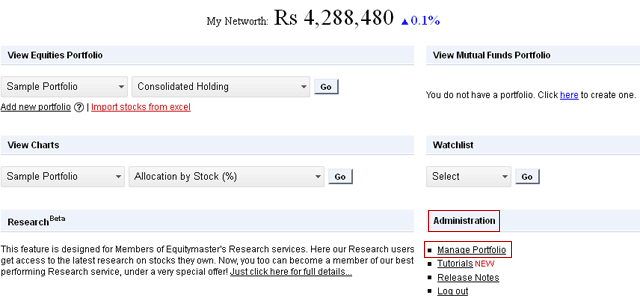
You'll arrive at the Manage Portfolio page as shown below. At the lower end of the page you can see a section for Group Portfolios.
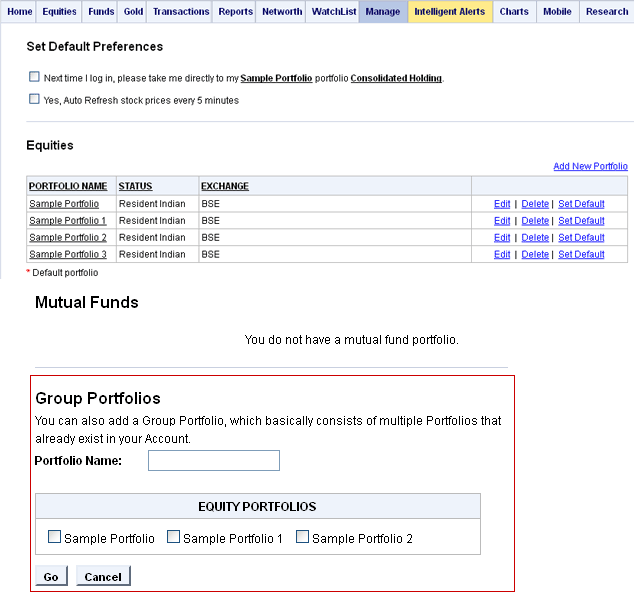
Step 2
You can see a list of your existing portfolios in the Group Portfolios section.

Give a name to your Group Portfolio in the Portfolio Name space and checkmark the portfolios that you would like to add to this portfolio group.
For e.g. below we are creating a portfolio group called Sample Group Portfolio. We have selected two portfolios - Sample Portfolio and Sample Portfolio 1. The Sample Group Portfolio will comprise of these two portfolios.

Click on the Go button and your Group Portfolio has been created.

Step 3
If you want to add another Group Portfolio you can simply click on Add New Portfolio which will again show you your list of existing portfolios to choose from for your new portfolio group.
If you wish to make changes to your existing Group Portfolio, you can click on the Edit option given in line with your Group Portfolio. This will allow you to remove any of the constituent portfolios or add more portfolios to the Group Portfolio.
If you wish to delete your existing Group Portfolio, simply click on the Delete option.
Please Note: Deleting your Group Portfolio will not delete the portfolios inside the group. To know how to delete portfolios, please check the tutorial on how to delete a portfolio.

If you have set a default report for your portfolios, you'll most likely enter into the Reports page after logging into Portfolio Tracker.
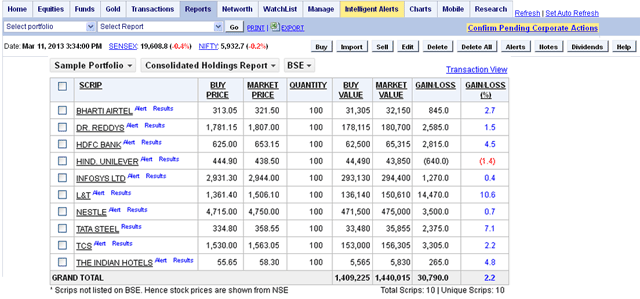
If that is the case, you can click on the Manage tab on the same page to access the Manage Portfolios page.

From here on, you can follow the same process mentioned above from Step 2.