
How to Delete a Portfolio in the Portfolio Tracker?
Equitymaster's Portfolio Tracker enables you to create, track and manage multiple portfolios. Sometimes you may have created a temporary portfolio to track certain stocks or may have sold off the stocks in an old portfolio or accidently created a duplicate portfolio. The Portfolio Tracker allows you to delete an unwanted portfolio from your list of portfolios.
In order to delete a portfolio, you can follow the below steps:
Step 1
Log in to your Portfolio Tracker account.
After logging in to the Portfolio Tracker with your username and password, you can go to the Portfolio Tracker homepage by clicking on the Portfolio Tracker tab on the website.
In the Portfolio Tracker homepage, there is a section called Administration.
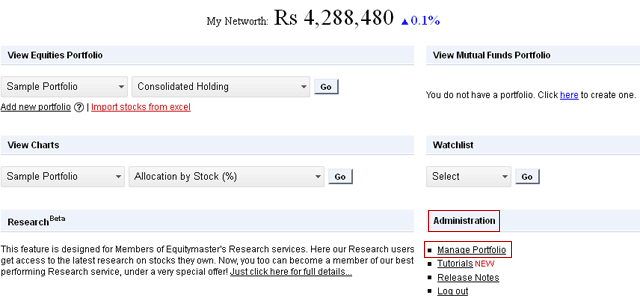
Step 2
Click on the Manage Portfolio subhead under the Administration section.
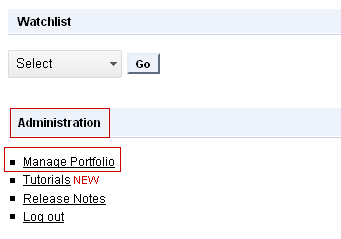
Once you click on the Manage Portfolio link, you'll be taken to a page showcasing your list of portfolios.
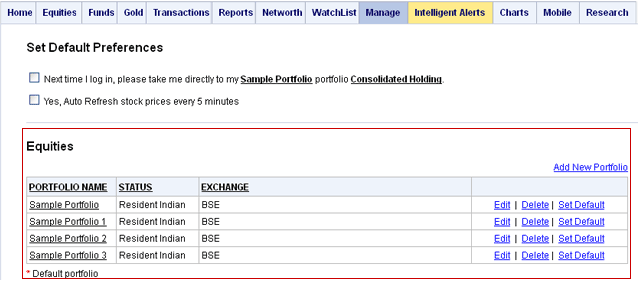
Step 3
You can delete any of your portfolios in the list by simply clicking on the Delete option given in line with each of your portfolio.
In the example below, let's say you want to delete Sample Portfolio 3.

When you click on the Delete option next to the portfolio, you'll get a message box as shown below.

Step 4
After you click on OK, the selected portfolio will be deleted from the Portfolio Tracker. As you can see below, Sample Portfolio 3 is no longer in the list of the portfolios.

Similarly, you can delete any portfolio that you've created in the Portfolio Tracker.
Warning: Once a portfolio is deleted from the Portfolio Tracker it cannot be recovered again.
How to delete your Portfolio from your default portfolio report page
You may have set a default portfolio report in the Portfolio Tracker in which case, after you log in to your account you would be taken to your Reports page (Example given below) instead of the Portfolio Tracker homepage.
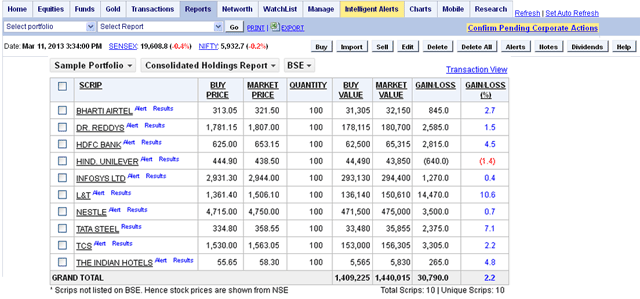
In this case, to view your list of portfolios you can go to the Manage tab on the same page

Clicking on the Manage tab will lead you directly to the Manage Portfolio page.

From here on, you can follow the same procedures as mentioned above from Step 3.